News

Notice
Greetings, Adventurers! This is the Black Desert Mobile Service Team.
As of Aug 19 (Tue), the Google SDK version has been updated along with the login system.
Logins will now be web-based, and you will be able to log in through the web browsers that are automatically installed on each OS.
- Android: Login available through Google Chrome.
- iOS: Login available through Safari.
If you are experiencing difficulties logging in after the update, please refer to the information below.
[JP] 日本語でお知らせを確認する。[LINK]
[CHT] 請用繁體中文確認公告事項 [LINK]
[DE] Zur Ankündigung auf Deutsch [LINK]
[FR] Voir Annonce en français [LIEN]
[ES] Ver aviso en español [LINK]
[TH] อ่านประกาศภาษาไทย [LINK]
[ID] Baca pengumuman dalam bahasa Indonesia [Link]
[RU] Информация на русском [LINK]
[PT] Ver aviso em português [LINK]
[AOS Login]
1. If you see the message “Your device isn't compatible with this version” when updating the Black Desert Mobile app from the Google Play Store:
After the update on Aug 19 (Tue), the minimum requirement for AOS devices has changed. (Android 5.0 → Android 6.0)
Please check your device specifications using the steps below.
[How to Check Your Android Version]
① Go to [Settings] - [About Phone] - [Software Information] - [Android Version] to check your device’s version.
② If your device is running Android 6.0 or higher, you will be able to play Black Desert Mobile without issues.
※ For LDPlayer, go to [System Apps] - [Settings] - [About Tablet] - [Android Version] to check your version.
2. If you are unable to log in within the Black Desert Mobile app:
① Please try logging in again after installing Google Chrome.
② If Google Chrome is installed but has been deactivated due to not being used for an extended period,
it may not launch in the background due to being in sleep or deep sleep mode.
Please follow the steps below to disable Sleep/Deep Sleep mode for Google Chrome.
[How to check and disable sleep/deep sleep mode]
① Go to [Settings] → [Battery] → [Background usage limits] → [Sleeping apps] or [Deep sleeping apps].
② Tap the three dots (⋮) in the top right, then tap Remove.
③ Select Google Chrome from the application list, then tap Remove.
3. If you are stuck at the “Loading Data...” screen and unable to access the game:

This may occur if there is no web browser installed that can connect to the web,
or if you have not fully completed the login process.
If you do not have a browser installed, please install Google Chrome.
If it is already installed, please click the “X” button in the top right corner or use the “Back” button to retry the login process.
[iOS Login]
1. If you see the message "Failed to connect. Please try again later." when attempting to log in and are unable to access the game:
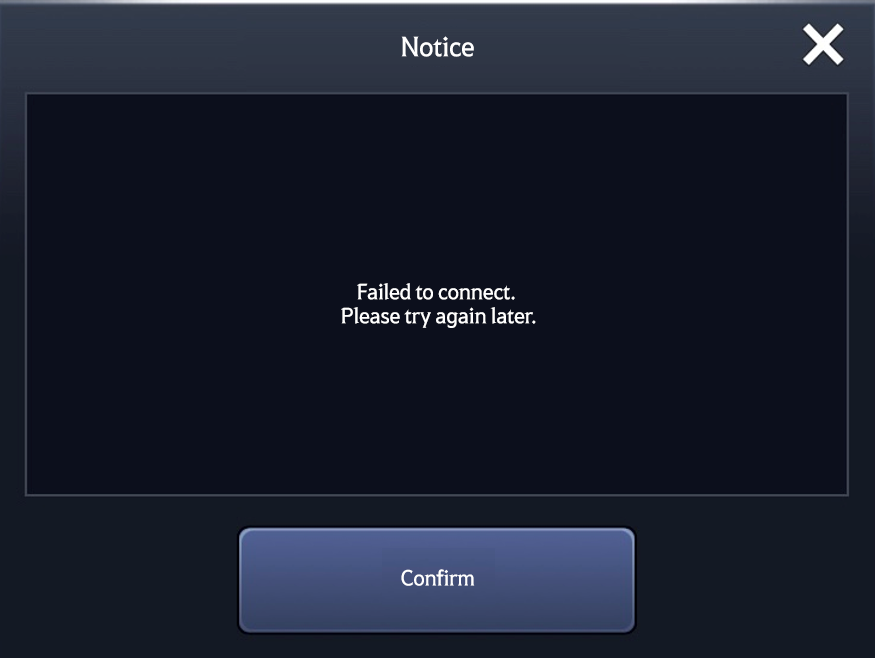
This may occur if cookies are blocked for Safari. Please unblock cookies and try again.
[How to unblock cookies for Safari]
① Go to [Settings] - [Safari] - [Advanced].
② Disable the "Block All Cookies" option to allow cookies.
If you are still unable to access the game after following these steps, please contact Support.
We will try to provide assistance as soon as possible. [Go to Support]
Thank you.

